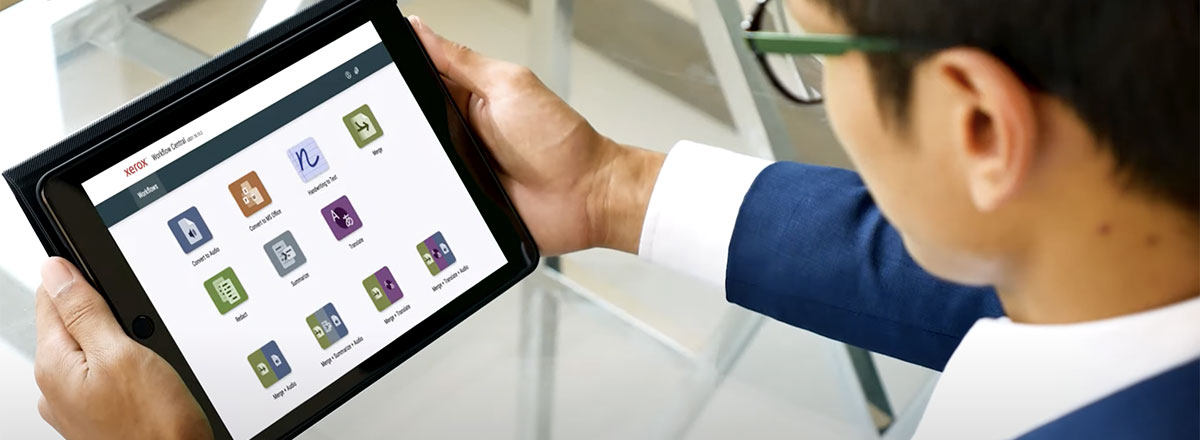How to print double sided
Many printers have duplex printing capability, meaning they can print double sided. To print double sided, you need to select two-sided printing in the program you’re printing from. Do this in the settings menu of the Printing Preferences window. These settings can be saved to avoid having to update your preferences each time you print.
If your printer does not have the built-in ability to print double sided, you can still print on both sides manually. Check your printer’s user manual for specific instructions on how to perform manual duplex printing or print a test page with a mark for the top. This shows you which way to put the printed page in the paper tray. Print one page, and then put it back in the paper tray to print the second page on the back. It’s best to put only the printed page in the tray instead of putting it on top of unprinted paper to prevent a paper jam.
You can’t print double sided on certain types of paper, such as heavier stock paper. Check your printer’s paper specifications to see which media and stocks will work with duplex printing and your applications.
Double sided printing has several benefits:
Reduced paper waste
Lower paper and ink costs
Easier document management due to less papers
Environmentally friendliness saves trees
Most Xerox printers and multifunction printers (MFPs), including the VersaLink® and AltaLink® families, include automatic duplex printing as an option and many set duplex print as your default. Xerox digital presses and inkjet presses provide high volume options for duplex printing.

To duplex, or not to duplex
Duplex printing offers many benefits, but here’s something you may not have considered.
Articoli correlati

Caso di studio Bell Law
Scopri come un’importante studio legale ha semplificato la gestione dei documenti e la condivisione delle informazioni grazie alle soluzioni innovative di Xerox® Workflow Central.

L’illusione di risparmiare con i toner economici
Non farti ingannare dal prezzo

Società di formazione modernizza le proprie metodologie rendendo più accessibili i contenuti.
Il personale didattico di CRC Formation utilizza Xerox® Workflow Central per offrire agli studenti nuovi modi di apprendere.
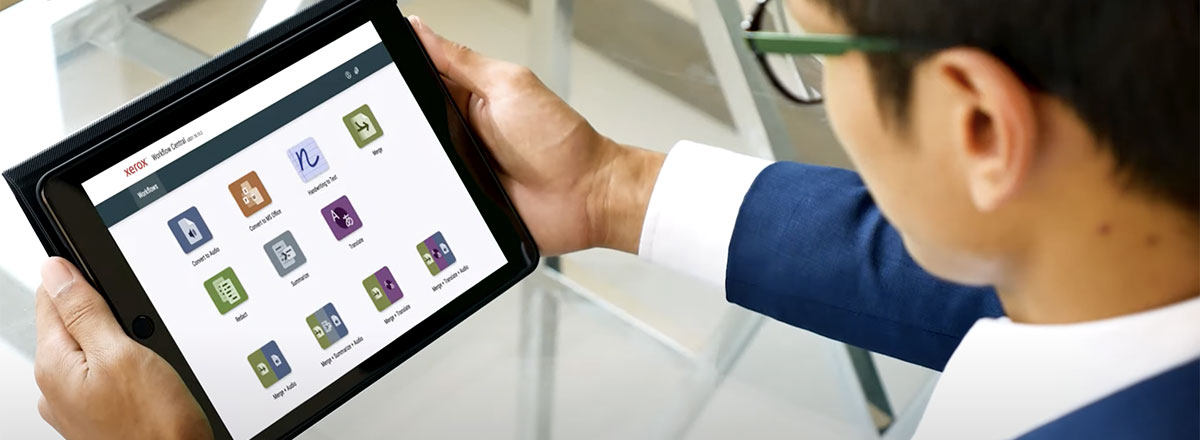
Five signs that it’s time to replace your printer
When do you need a new printer? Here are five signs that it’s time to replace your printer.

How to free up your time to make a more efficient workday
We’ve pulled together some of the best tips we’ve learned from various small business owners through the years.

How to Check Your Printer Toner Level – 5 Easy Ways
Running out of toner slows down productivity for the whole office. Here are 5 simple methods to check the toner level on your Xerox printer.